If you haven’t heard of Electron (formerly known as Atom Shell) you should check out it’s official website here.
In this post, I will not provide an introduction for all the different tools and frameworks. It’s more a walkthrough that should give you some hints on how to get things up and to run with the following stack.
- Electron
- Angular.JS
- ES6 using Babel as transpiler
- SystemJS as module-loader
Getting started
First of all, you’ve to ensure that all dependencies are installed on your system and a simple folder structure has been created for the sample project.
I’ve created a small shell script which will care about those tasks.
You can download the script from here.
The script will install the following global node modules:
- JSPM
- Gulp.js
- electron-prebuilt
After installing those global node modules, the folder structure for our project with some empty files will be created in the current directory. (More about the folders and their responsibility later in this post)
Besides global dependencies, there are also some dependencies for the actual project. All npm packages are installed locally using the save-dev option because they’re only used during development time. Those packages are
gulp-babelgulp-rungulp-rename
Downloading and Executing init.sh
cd ~/dev
# Install wget if not existing using brew\
brew install wget
# Download the init script
wget https://raw.githubusercontent.com/ThorstenHans/electron-angular-es6/master/init.sh
# Make it executable
chmod +x init.sh
# Execute it
./init.sh
init.sh will internal execute npm init in order to generate a package.json file. Ensure that you provide a proper name and version string and provide app/index.js as entry point.
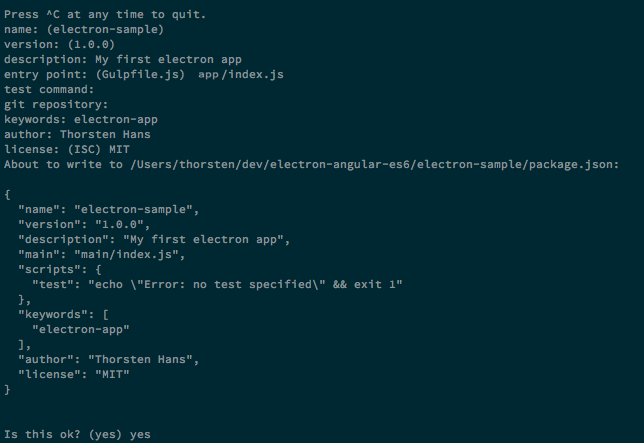
Electron App Folder Structure
As mentioned earlier, some folders and files will be created by the init.sh script.
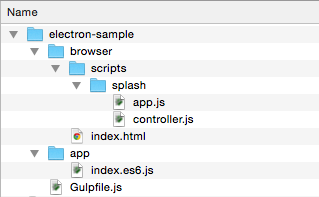
The app folder is responsible for holding ES6 scripts for our main process. The index.es6.js file is responsible for bootstrapping our electron app.
The browser folder holds all the assets, scripts, styles … for our render process. This is where your app belongs to, here a bunch of empty files has been created for you.
Writing the Gulpfile
The gulpfile for this sample is also pretty simple. Because we also want to write our App bootstrap file using ES6, we’ve to transpile this file to ES5 and in addition to this task there should also be a simple run task which will kick the electron executable and bypass the path to our app.
const gulp = require('gulp'),
babel = require('gulp-babel'),
run = require('gulp-run'),
rename = require('gulp-rename');
gulp.task('transpile-app', () => {
return gulp
.src('app/index.es6.js')
.pipe(babel())
.pipe(rename('index.js'))
.pipe(gulp.dest('app'));
});
gulp.task('run', ['default'], () => {
return run('electron .').exec();
});
gulp.task('default', ['transpile-app']);
JSPM setup
As mentioned during the introduction, jspm is used to deal with all the client-side dependencies and bootstrap the module loader in conjunction with babel. Go to the root directory of the app and execute
$ jspm install
Answer the wizard questions with the following answers
- prefix config values in package.json YES
- server baseURL ./browser
- jspm package folder RETURN (confirms browser/jspm_packages)
- config file path RETURN (confirms browser/config.js)
- create config.js YES
- client base url RETURN
- ES6 transpiler BABEL
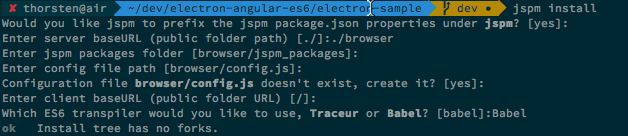
Verify the configuration by executing jspm install angular After the script execution has finished, invoke jspm inspect here github:angular/bower-angular should be listed.
Fix config.js
There is one small fix you’ve to accomplish to get dynamic-module-loading up and running for Electron with our folder structure. Open browser/config.js and change the second line (baseURL) to
{
"baseURL": __dirname + "/"
}
The Simple markup
Add the following code to index.html:
<!DOCTYPE html>
<html>
<head>
<title>Electron / Angular / ES6 Sample</title>
<script src="http://jspm_packages/system.js"></script>
<script src="config.js"></script>
<script type="text/javascript">
System.import('./scripts/splash/app');
</script>
</head>
<body>
<h1>Electron / Angular / ES6 Sample</h1>
<div ng-app="sampleApp">
<div ng-controller="splashCtrl as splash">
<p>You're running Electron version <span ng-bind="splash.electronVersion"></span></p>
</div>
</div>
</body>
</html>
Writing our angular Sample App
The sample app is simple, and it will just expose the currently used electron version to the view.
Add the following code to browser/scripts/splash/controller.js:
'use strict';
class SplashCtrl {
constructor() {
this.electronVersion = process.versions['electron'];
}
}
export { SplashCtrl };
Insert this code in browser/scripts/splash/app.js:
import angular from 'angular';
import { SplashCtrl } from './controller';
angular.module('sampleApp', []).controller('splashCtrl', SplashCtrl);
The electron bootstrap script
The only piece of code that is missing to get our sample working is the app/index.es6.js file. The following code is pretty much the same as shown in Electron’s Getting Started guide on GitHub. There are only two things specific to our sample app
- It’s using ES6 language features
- It’s providing the
browser/index.htmlfor the main window
let app = require('app');
let BrowserWindow = require('browser-window');
require('crash-reporter').start();
var mainWindow = null;
app.on('window-all-closed', () => {
if (process.platform != 'darwin') {
app.quit();
}
});
app.on('ready', () => {
mainWindow = new BrowserWindow({
width: 800,
height: 600,
});
mainWindow.loadUrl('file://' + __dirname + '/../browser/index.html');
mainWindow.on('closed', () => {
mainWindow = null;
});
});
Let’s try it
During this post, you’ve written the gulp run task; now it’s time to invoke it.
Open the terminal and move to your apps’ root directory and execute gulp run. Your app should look like the following and display the locally installed electron-prebuilt version which is 0.25.2 on my system.
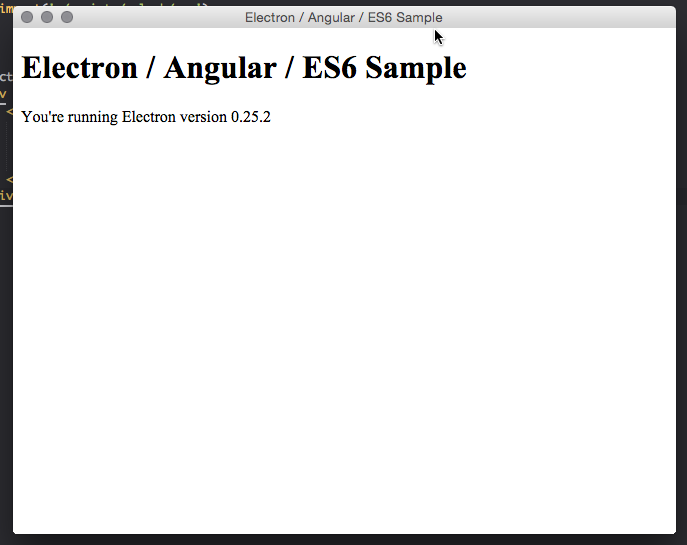
What’s next
I’m currently working on a yeoman generator for exactly this combination, and hopefully, it will be available by the end of the week. A yeoman generator can do all those basic things. Which means you as a dev can focus on actually building your app.
The entire sample is available on GitHub.