Writing apps using GitHub’s Electron is a reasonably easy task. The framework and community-driven tools are taking away much pain from you as a developer. Nevertheless, it is essential to have powerful debugging tools working in every environment. Augury (created by Rangle.IO) is currently the most powerful debugging tool for Angular developers. It’s a Chrome Extension that works perfectly inside of the Browser, in this post, you’ll learn how to use Augury inside of your Electron apps.
While attending AngularCamp here in Barcelona, I had the chance to attend Vanessa Yuen. She’s a full-stack developer at Rangle.io and came all the way from Toronto to the beautiful and sunny Barcelona to share key concepts and responsibilities of their latest tool, Augury.
Vanessa did a fantastic job on stage; she explained how Augury works and how it enriches every Angular developer’s life. Besides displaying the component tree of your application, Augury provides insights about the router configuration and a dependency tree visualization. Compared to all other debugging tools for Angular I’ve seen so far, Augury seems to be the most powerful.
Lino (@linoman), another AngularCamp attendee asked me if it’s possible to use Augury inside of Electron apps to have the same, great debugging experience also in Angular desktop applications. I spent a couple of minutes to build a short sample from scratch. It should be easy to follow these instructions to get Augury also up and running in your Electron application.
Embed Augury in Electron apps
- Install Augury in your local Chrome Browser Installation by pulling it from the Chrome web store
- open another tab and navigate to
chrome://extensions/ - Locate Augury and copy the
idfrom the extension instance. Something likeelgalmkoelokbchhkhacckoklkertfdd
From this point in time, the following steps depend on your platform and system configuration. You need to find the local path of your Augury installation. The future paths may differ depending on your operating system version, but at least those default paths should provide a hint.
Windows
%LOCALAPPDATA%GoogleChromeUser DataDefaultExtensions
MacOS
~/Library/Application Support/Google/Chrome/Default/Extensions
Linux
Depending on the package you used to install Chrome on your Linux system, you’ll find your extensions in on of those paths.
~/.config/google-chrome/Default/Extensions/
~/.config/google-chrome-beta/Default/Extensions/
~/.config/google-chrome-canary/Default/Extensions/
~/.config/chromium/Default/Extensions/
Once you found your local extensions folder, navigate to the subfolder named your Augury extension instance id. Rangle.IO is currently packaging the extension in a folder matching Augury’s version number. Because you need the path pointing to the manifest, navigate into the version-specific folder and copy the entire path. On macOS and Linux you can use pwd | pbcopy to put the current working directory into your clipboard.
Okay, now you’ve all pre-requirements in place, and you can move on to your Electron “instruction file” and use Electron’s API to bring Augury to your custom application. Electron is exposing a method called addDevToolsExtension as static member on BrowserWindow.
BrowserWindow.addDevToolsExtension(auguryPath);
To call into the method, you have to pay respect to Electron’s application lifecycle. It’s not allowed to call this method before the ready event fires.
Here a small example of a simple Electron “instruction file” using addDevToolsExtension:
app.on('ready', () => {
mainWindow = new BrowserWindow({ width: 1000, height: 700 });
let auguryPath = '/Users/thorsten/Library/Application Support/Google/Chrome/Default/Extensions/abcdefghijklmnopqrs/1.0.3_0';
BrowserWindow.addDevToolsExtension(auguryPath);
// open devTools on demand
globalShortcut.register('CmdOrCtrl+Shift+d', () => {
mainWindow.webContents.toggleDevTools();
});
mainWindow.setTitle('Augury Electron Integration');
mainWindow.loadURL(`file://${__dirname}/index.html`);
mainWindow.on('closed', () => {
mainWindow = null;
});
});
Test the integration
Having the integration finished, it’s time to give it a try. Start your application and open the excellent Chrome Developer Tools (here assigned to the shortcut CmdOrCtrl+Shift+d).
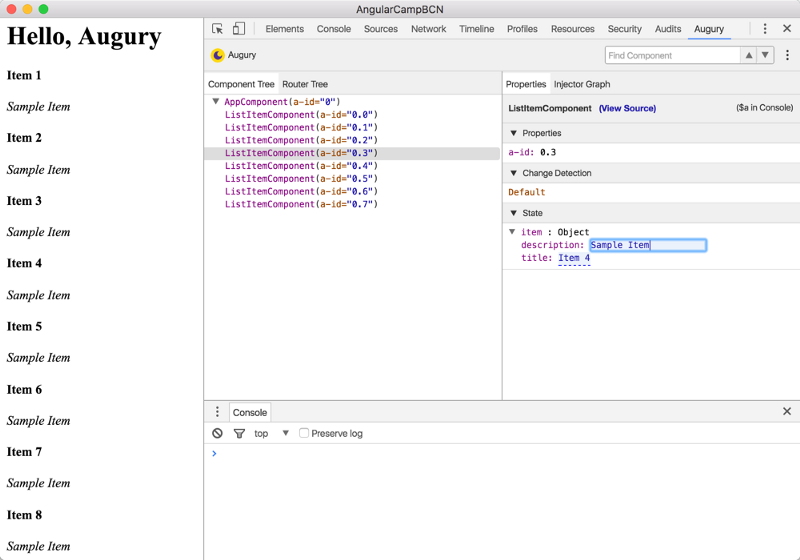
As you’ve seen, the trickiest part is finding your local installation of Augury. Integration with GitHub’s Electron is effortless. Nevertheless, if you encounter any problems or errors while integration Augury, ping me.